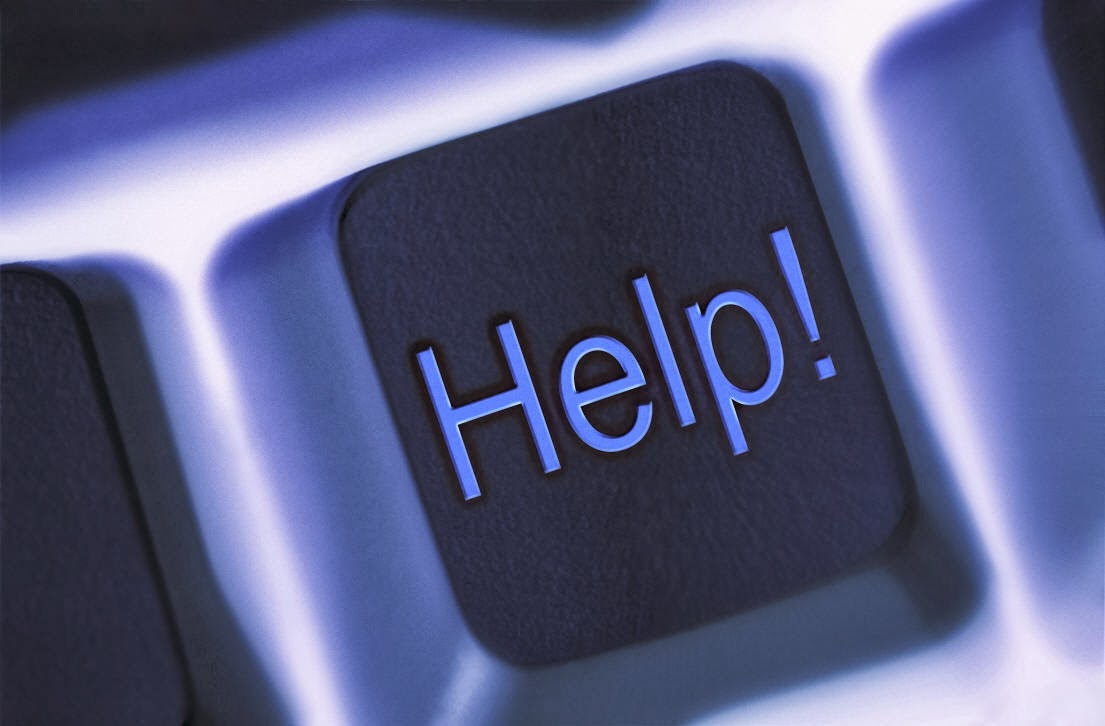and if you wants to increase RAM virtually. Than this tricks(tweak) helps you.
1.Go to PROPERTIES(right click on desktop)
2.Go to ADVANCED
3.Go to PERFORMANCE & than SETTINGS
4.Go to ADVANCED
5.Go to VIRTUAL MEMORY & than CHANGE
NOTE: Keep the default size same and double the maximum size.After that Restart your PC.
This TRICK also improve your OS(windows) speed and increasing the RAM virtually helps
you to play those games that requires high RAM.
Get try this today :)